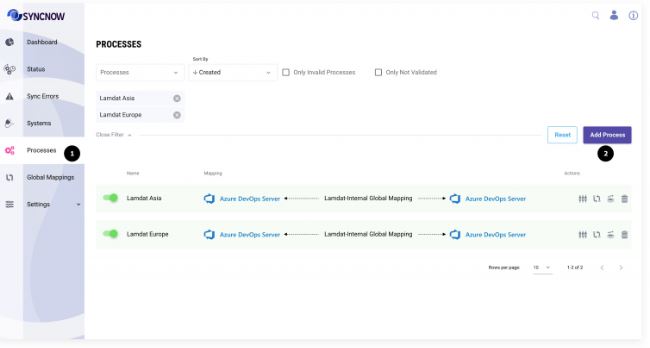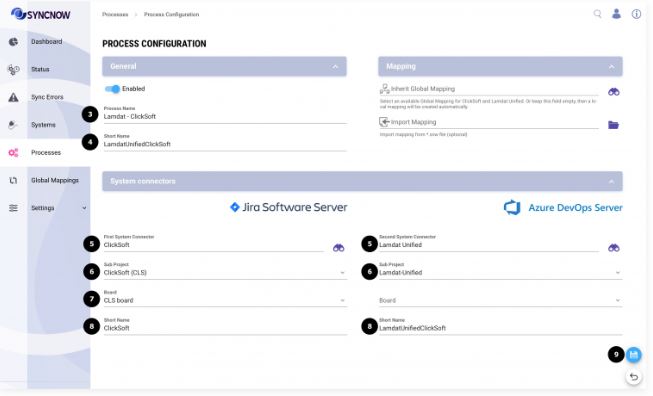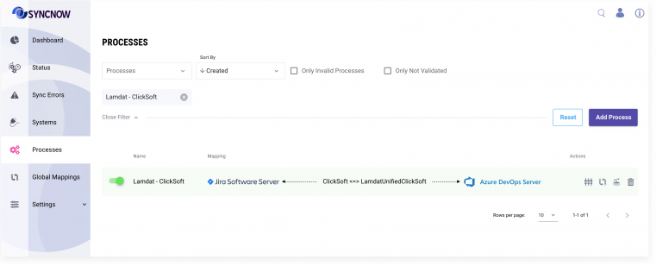Create Sync Process
A SyncNow Process defines the two work systems to be synchronized, along with the sync mapping—a set of synchronization rules, entity types, entity fields, and link mappings.
🔗 Source Mapping Options
When creating a sync process, you can choose how to define the entity mapping. The available options are:
- Local Mapping
- Mapping is unique to this sync process only.
- Imported Mapping
- Import a predefined mapping from an
.snwfile.
- Import a predefined mapping from an
- Predefined Templates
- Select from SyncNow's library of templates for common scenarios.
- Inherited Mapping
- Inherit a global mapping that can be reused across multiple sync processes.
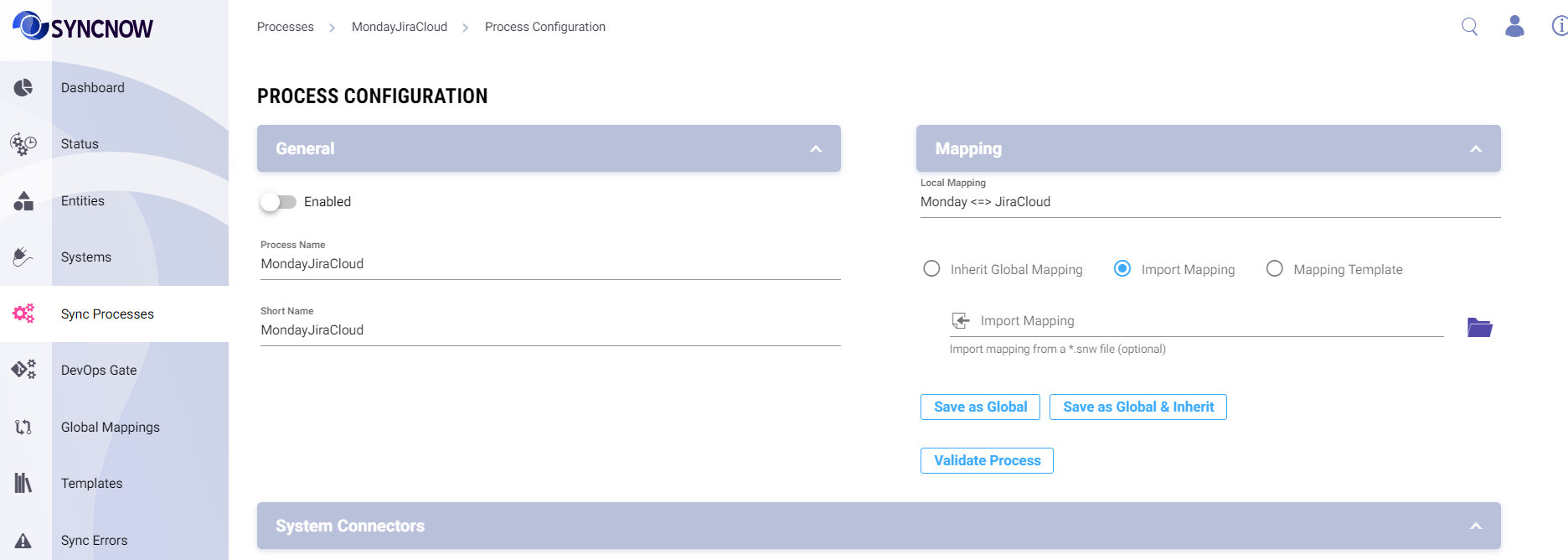
🔔 Subscribe to Webhooks
Webhooks enable continuous, real-time synchronization from work systems, providing a more efficient alternative to periodic polling.
SyncNow automatically registers webhooks at the target work system to receive updates as soon as changes occur.
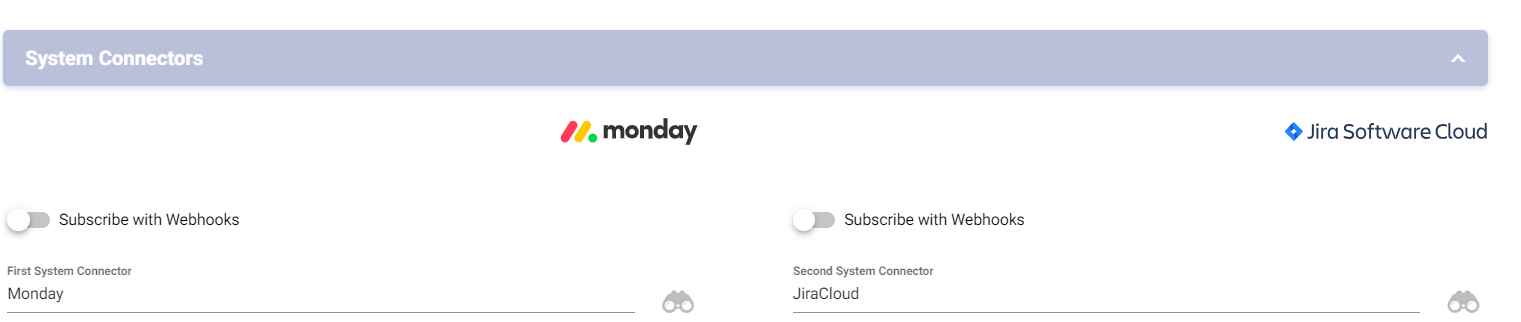
🚦 Step-by-Step Guide: Creating a Process with Local Mapping
-
Navigate to the Processes Page
Go to the main menu and select Processes. -
Press the Add Process Button
Click the Add Process button to start creating a new sync process. -
Input a Process Name
Enter a descriptive name for your new process. -
Input a Unique Short Name
Provide a unique short name for the process (used for quick identification). -
Select Systems to Synchronize
Choose the systems you want to synchronize.Refer to the Create System Connection guide for detailed instructions.
-
Select Projects or Systems
If applicable, select the projects or systems you want to synchronize. -
Select Boards
If the selected systems support boards, choose the relevant boards. -
Provide Unique Short Names for System Connectors
Assign unique short names for each system connector. -
Press the Save Button
Save your configuration to create the sync process.
Your new process with a local mapping has now been created:
Tip:
You can always edit the process later to adjust mappings, add filters, or enable additional features such as webhook-based synchronization.